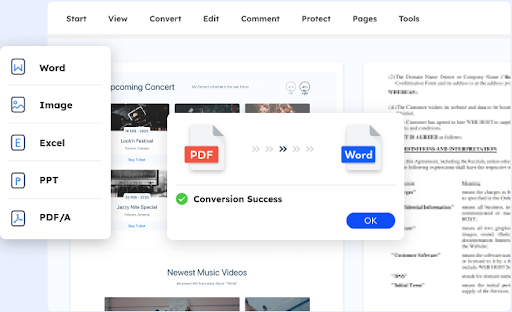Converting PDFs into Word documents can be a daunting task for many of us. Whether you’re an office worker, student, or freelancer, chances are that you’ve encountered the need to convert PDFs into Word documents at some point in time. The good news is that it’s not as difficult as you may think! In this blog post, we’ll take a look at everything you need to know about converting PDFs into Word documents.
What is a PDF?
A PDF is a Portable Document Format, and it is a file format that captures all the elements of a printed document as an electronic image that you can view, navigate, print, or forward to someone else. PDFs are usually created by a technology from source documents that exist in other formats like Word or Excel.
What is iTop PDF?
The iTop PDF is a free online tool that allows users to convert PDF files into editable Word documents. The service is easy to use and requires no registration. Simply upload your PDF file and choose whether to convert the entire document or just select pages. Once the conversion is complete, you can download the edited Word document to your computer.
Disadvantages of converting a PDF to a Word document
There are a few disadvantages to converting a PDF to a Word document. One is that you can lose some formatting in the process. Another is that if your PDF has lots of images or graphics, they may not convert well. Finally, converting a PDF to Word can take some time and effort, depending on the size and complexity of the original document. But if you use iTop PDF Editor then all your documents, Images, Words, etc will remain in their original format.
How to convert a PDF to a Word document
Assuming you have a PDF document that you want to convert to a Word document, there are a few methods you can use. The first is to use an online converter, such as iTop PDF to Word converter. Simply upload your PDF document to the website, and they will convert it and send you a download link for the Word document.
Another method is to use Microsoft Word itself. Open up the PDF in Microsoft Word, and then click on the “File” tab in the top left corner. From here, click on “Save As” and then select “Word Document” from the dropdown menu. Save the file to your computer, and you’re done!
Conclusion
Converting PDFs into Word documents can be a great way to make your documents more accessible and easier to work with. With the right tools, it is relatively straightforward to convert your PDFs into editable Word documents. We hope that this guide has helped you understand how to do so and given you some ideas on what kind of software you might use for the task. Now it’s time for you to start converting all those pesky PDF files!